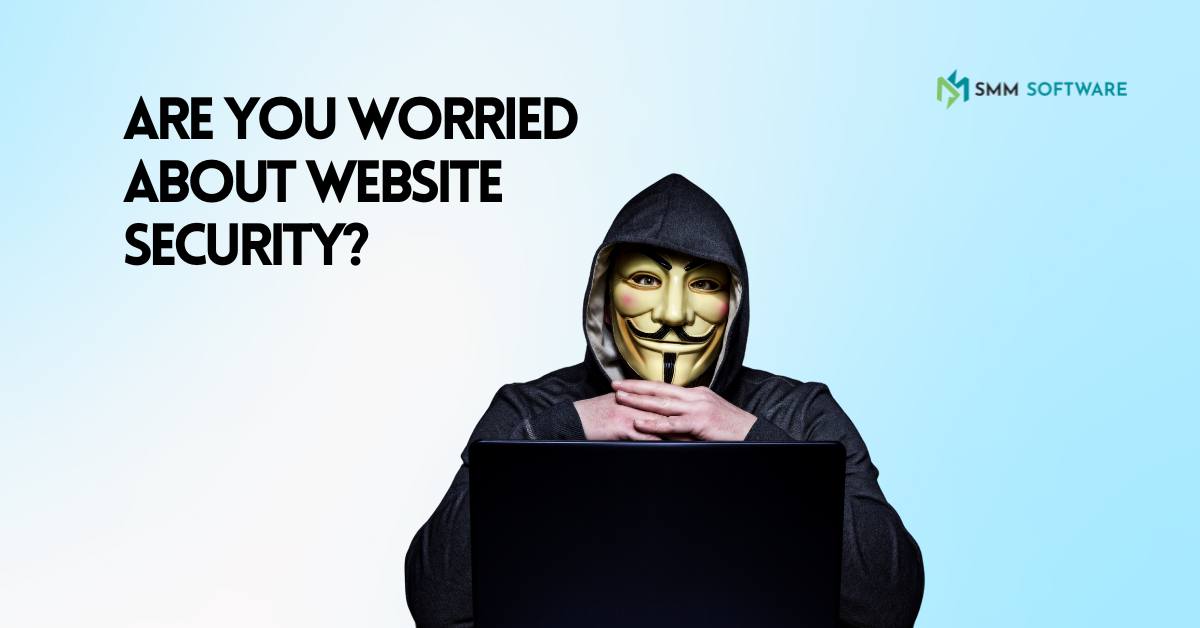Subtotal $0.00
Are you frustrated with Website Security? You’re not alone. In today’s digital landscape, security measures can sometimes feel like roadblocks, leaving you locked out of the content you need. But don’t worry – we’ve got your back.
In this comprehensive guide, we’ll walk you through 10 essential steps to unblock your access and overcome website security barriers. Whether you’re facing geographical restrictions, content blocks, or mysterious error messages, we’ll equip you with the knowledge and tools to regain control.
From understanding HTTPS and SSL certificates to leveraging VPNs and proxy servers, we’ll cover it all. We’ll also delve into:
• Implementing strong password practices
• Managing user access and privileges
• Utilizing Tor Browser for anonymity
• Addressing internet censorship
Get ready to break through those digital walls and access the web freely. Let’s unlock your online freedom together!
Understanding Website Security Barriers
Website security is a critical aspect of the digital landscape. It protects both website owners and visitors from potential cyber attacks and data breaches.
But what exactly are these security barriers? Let’s break it down.
Website security measures are like digital fortresses. They guard against unauthorized access, data theft, and malicious activities.
These measures can include:
Firewalls
Firewalls act as the first line of defense. They monitor incoming and outgoing traffic, blocking suspicious activities.
Intrusion Detection Systems (IDS)
IDS are like security cameras. They keep a watchful eye on network traffic, alerting administrators to potential threats.
Access Controls
Think of these as the bouncers of your website. They ensure only authorized users can access sensitive areas.
Encryption
Encryption is like a secret code. It scrambles data, making it unreadable to anyone who might intercept it.
Regular Website Security Audits
These are like health check-ups for your website. They help identify and fix security vulnerabilities before they can be exploited.
But why are these barriers so important?
Imagine you’re running an online store. Without proper security measures, hackers could potentially:
– Steal customer data
– Manipulate prices
– Disrupt your operations
This could lead to financial losses, damaged reputation, and legal troubles.
For instance, in 2018, British Airways faced a massive data breach. Hackers stole personal and financial details of about 380,000 customers. The result? A hefty fine of £20 million and a severely damaged reputation.
On the flip side, implementing robust security measures can:
– Build trust with your customers
– Protect your business assets
– Ensure smooth operations
Remember, cybercriminals are constantly evolving their tactics. So, your security measures need to evolve too.
The Importance of HTTPS and SSL Certificates
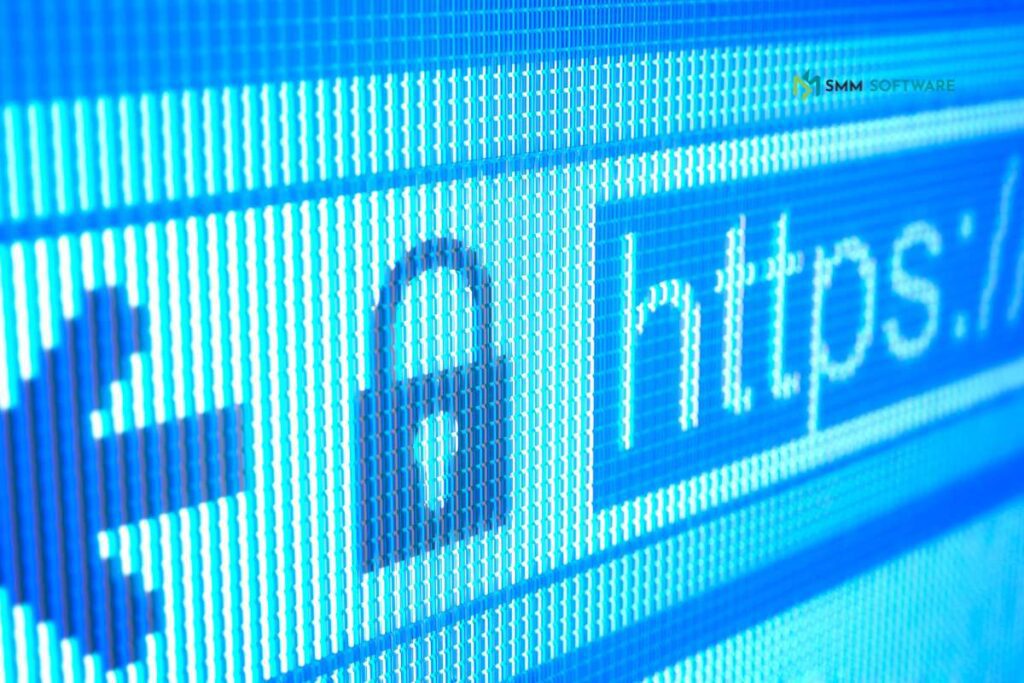
Ever noticed the little padlock icon next to a website’s URL? That’s HTTPS in action, working hand-in-hand with SSL certificates to keep your online activities safe.
But what exactly are HTTPS and SSL certificates?
HTTPS stands for Hypertext Transfer Protocol Secure. It’s like a secure version of HTTP, the protocol that allows communication between different systems.
SSL (Secure Sockets Layer) certificates, on the other hand, are digital certificates that authenticate a website’s identity and enable an encrypted connection.
Together, they create a secure connection between your browser and the website you’re visiting.
Why is this important? Let’s break it down:
Data Protection
When you’re browsing a website with HTTPS, all data transferred between your browser and the website is encrypted. This means if someone tries to intercept this data, all they’ll see is gibberish.
Trust Building
That little padlock icon does more than just look pretty. It tells visitors that your site is secure, building trust and credibility.
SEO Boost
Google gives a slight ranking boost to websites using HTTPS. So, it’s not just about security – it’s about visibility too!
Here’s a real-world example:
Imagine you’re shopping online. You find the perfect pair of shoes and proceed to checkout. As you enter your credit card details, HTTPS and SSL certificates work behind the scenes to ensure this sensitive information is encrypted and securely transmitted.
Without this secure connection, your data could be vulnerable to theft.
Implementing Strong Password Practices
Let’s face it – passwords are the keys to our digital lives. But all too often, we treat them like cheap padlocks rather than high-security vaults.
Why is this a problem? Well, weak passwords are like leaving your front door wide open. They’re an invitation for cybercriminals to waltz right in and help themselves to your personal information.
So, how can we create smart passwords that keep the bad guys out? Here are some tips:
Length Matters
Aim for at least 12 characters. The longer, the better!
Mix It Up
Use a combination of uppercase and lowercase letters, numbers, and symbols.
Avoid the Obvious
Birthday? Pet’s name? Favorite sports team? These are all no-nos. Hackers can easily guess these.
Use Passphrases
Instead of a single word, use a phrase. For example, “ILovePizzaWithExtraCheese!” is much stronger than “Pizza123”.
Unique Passwords for Each Account
Don’t use the same password across multiple sites. If one account is compromised, the others remain safe.
Here’s a real-world scenario:
John uses “Password123” for all his accounts. One day, a small website he signed up for years ago gets hacked. The hackers now have his email and password. They try this combination on popular sites like Amazon, Netflix, and even his bank. Because John used the same password everywhere, the hackers now have access to all these accounts.
Don’t be like John. Use unique, strong passwords for each of your login credentials.
Choosing a Secure Web Host

Selecting a secure web host is like choosing a safe neighborhood for your home. It’s a crucial decision that can significantly impact your website’s security.
But what makes a web host secure? Let’s explore:
Strong Physical Security
Your web host should have robust physical security measures. This includes:
– 24/7 surveillance
– Controlled access to server rooms
– Fire suppression systems
Regular Backups
Look for hosts that perform regular backups of your website data. This ensures you can quickly recover if something goes wrong.
SSL Certificates
A good web host should offer free SSL certificates. This enables HTTPS, creating a secure connection between your website and its visitors.
Firewall Protection
Advanced firewalls should be in place to protect against various cyber threats.
Security Updates
Your host should regularly update their systems to patch any security vulnerabilities.
Here’s a real-world example:
Sarah runs a small online boutique. She initially chose the cheapest web host she could find. However, her site was frequently down, and one day, it got hacked. She lost sales and customer trust.
After switching to a secure web host, Sarah’s site became more stable and secure. Her sales increased as customers felt safer making purchases.
Managing User Access and Administrative Privileges
Imagine your website as a high-security building. Not everyone needs access to every room, right? That’s where user access management and administrative privileges come in.
Let’s break it down:
User Access Management
This involves controlling who can access what parts of your website or system. It’s like giving out different keys to different people based on their roles.
Administrative Privileges
These are the highest level of access rights. They allow users to make significant changes to the system. Think of it as having the master key to the building.
Why is this important? Let’s look at some reasons:
Reduced Risk
By limiting access, you reduce the risk of accidental or intentional damage to your system.
Improved Security
If a user account is compromised, the damage is limited to that user’s access level.
Compliance
Many industries have regulations about who can access certain types of data.
Accountability
When each user has their own account, it’s easier to track who did what.
Here’s a real-world scenario:
Tom runs an e-commerce site. He gives all his employees full administrative access because it seems easier. One day, a disgruntled employee deletes crucial data and changes important settings before quitting. Tom spends days trying to recover and fix everything.
If Tom had implemented proper user access management, this situation could have been avoided.
Best Practices
1. Follow the principle of least privilege: Give users only the access they need to do their job.
2. Regularly review and update access rights.
3. Use strong authentication methods for administrative accounts.
4. Monitor and log administrative actions.
Regular Software and Plugin Updates
Think of software updates as vaccinations for your website. They protect against known vulnerabilities and keep your site running smoothly.
But why are these updates so crucial? Let’s dive in:
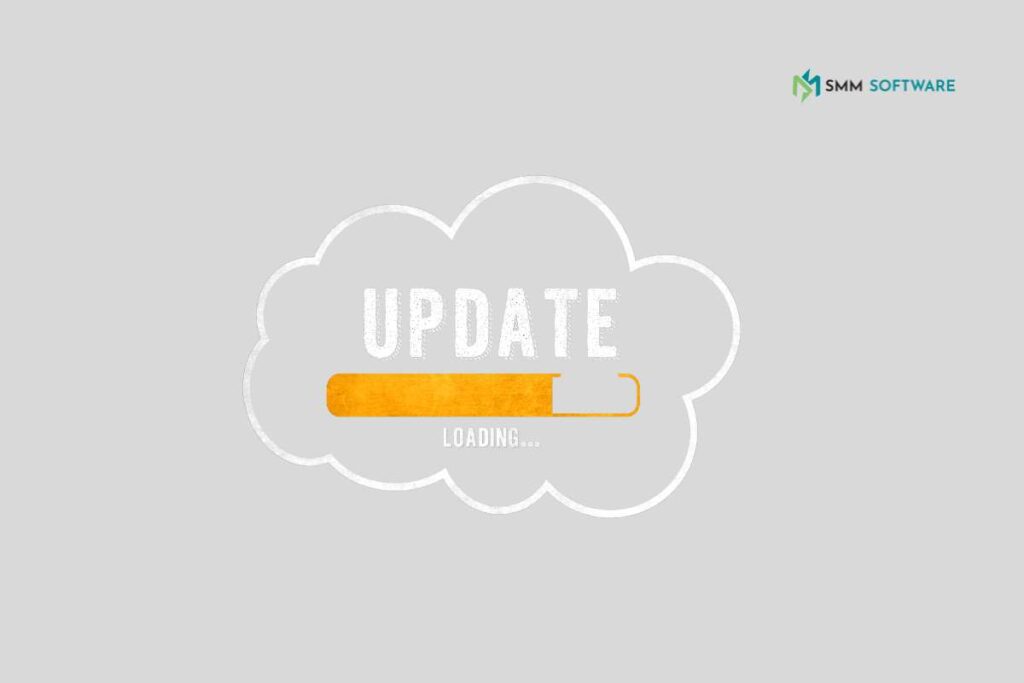
Security Patches
Updates often include fixes for security vulnerabilities. Without these, your site is an easy target for hackers.
Bug Fixes
Updates can resolve issues that might be causing your site to malfunction.
New Features
Some updates bring new functionalities that can improve your site’s performance or user experience.
Compatibility
As the web evolves, updates ensure your software remains compatible with new technologies.
Here’s a real-world example:
Lisa runs a popular blog. She’s always busy creating content and ignores update notifications. One day, her site gets hacked through a vulnerability in an outdated plugin. Lisa loses access to her site and has to spend time and money to recover it.
To avoid Lisa’s situation:
1. Enable automatic updates where possible.
2. Regularly check for updates that require manual intervention.
3. Test updates on a staging site before applying to your live site.
4. Keep a backup before updating, just in case.
Remember, this applies not just to your core software, but also to themes and plugins you use.
Implementing Web Application Firewalls
Web Application Firewalls (WAFs) are like bouncers for your website. They stand guard, checking every visitor and request before allowing them in.
But how exactly do WAFs work? Let’s break it down:
Traffic Monitoring
WAFs constantly monitor incoming traffic to your website.
Rule-Based Filtering
They use a set of rules to identify and block malicious requests.
Real-Time Protection
WAFs provide immediate protection against known and emerging threats.
Custom Rules
You can create custom rules to address specific security needs of your website.
Here’s why WAFs are crucial:
Protection Against Common Attacks
WAFs can defend against threats like SQL injection, cross-site scripting (XSS), and more.
Compliance
Many security standards require the use of WAFs.
Reduced Server Load
By filtering out malicious traffic, WAFs can improve your server’s performance.
Let’s look at a real-world scenario:
Mark runs an online store. He implements a WAF as an additional security measure. One day, there’s a surge of malicious bot traffic trying to exploit a newly discovered vulnerability. The WAF identifies and blocks this traffic, protecting Mark’s site while he works on patching the vulnerability.
Implementing a WAF
1. Choose between cloud-based or hardware WAFs based on your needs.
2. Start with a learning mode to understand your traffic patterns.
3. Gradually tighten rules to balance security and functionality.
4. Regularly review and update WAF rules.
Remember, a WAF is not a set-it-and-forget-it solution. It requires ongoing management to stay effective.
Backing Up Your Website
Imagine your website as a priceless work of art. You wouldn’t just hang it on the wall without any protection, right? That’s where backups come in – they’re like creating copies of your masterpiece and storing them in a secure vault.
Why are backups so crucial? Let’s explore:
Data Protection
Backups safeguard your website’s data against loss due to:
– Hacking attempts
– Server failures
– Accidental deletions
Quick Recovery
If something goes wrong, backups allow you to restore your site quickly, minimizing downtime.
Peace of Mind
Knowing your data is safely backed up lets you focus on running your website without constant worry.
Here’s a real-life scenario:
Sarah runs a popular food blog. One day, she accidentally deletes a crucial plugin, causing her entire site to crash. Panic sets in as she realizes she might lose years of work. Luckily, Sarah had set up regular backups. Within an hour, her site is restored, and she’s back to sharing recipes.
Best Practices for Backing Up
1. Regular Backups: Schedule daily or weekly backups depending on how often your site changes.
2. Multiple Copies: Don’t put all your eggs in one basket. Store backups in different locations.
3. Test Your Backups: Regularly check if you can actually restore from your backups.
4. Automated Process: Set up automatic backups to ensure you never forget.
Remember, in the digital world, it’s not a question of if data loss will happen, but when. Be prepared!
Understanding Web Server Configuration Files
Web server configuration files are like the rulebook for your website’s server. They dictate how your server behaves and handles various requests.
But why should you care about these behind-the-scenes files? Let’s dive in:
Security Enhancement
Proper configuration can significantly boost your website’s security.
Performance Optimization
These files can help improve your site’s speed and efficiency.
Custom Functionality
You can set up custom rules for handling different types of requests.
Let’s break down some common configuration files:
.htaccess (Apache)
This file allows you to make configuration changes on a per-directory basis.
Uses:
– URL rewriting
– Password protection
– Custom error pages
web.config (IIS)
The Windows equivalent of .htaccess, used on Microsoft servers.
Uses:
– URL rewriting
– MIME type definitions
– Security settings
nginx.conf (Nginx)
The main configuration file for Nginx servers.
Uses:
– Server block definitions
– SSL settings
– Load balancing
Here’s a real-world example:
Tom notices his WordPress site is sluggish. He edits his .htaccess file to enable browser caching. Suddenly, his site loads much faster, improving user experience and potentially boosting his search engine rankings.
Remember, while powerful, these files can also cause issues if not configured correctly. Always backup before making changes!
Enhancing Network Security
Network security is like the immune system of your digital infrastructure. It protects against threats, both external and internal, ensuring your data and operations remain safe and uncompromised.
But how can you boost your network’s defenses? Let’s explore:
Firewalls
Think of firewalls as the security guards of your network. They monitor incoming and outgoing traffic, blocking anything suspicious.
Virtual Private Networks (VPNs)
VPNs create a secure tunnel for your data to travel through, encrypting it along the way. It’s like having a secret underground passage for your information.
Regular Security Audits
These are like health check-ups for your network. They help identify vulnerabilities before they can be exploited.
Strong Password Policies
Enforce complex passwords and regular changes. It’s like changing the locks on your doors periodically.
IP Address Management
Carefully manage who can access your network. You can use static IP addresses for known users and monitor for any unusual access attempts from dynamic IP addresses.
Here’s a real-world scenario:
Sarah runs a small business. She implements a firewall and VPN for her network. One day, an employee tries to access sensitive data from an unfamiliar IP address. The system flags this as suspicious, preventing a potential data breach.
Best Practices
1. Keep all network devices and software up-to-date.
2. Use multi-factor authentication for accessing sensitive areas.
3. Segment your network to contain potential breaches.
4. Educate your team about security best practices.
5. Regularly monitor network traffic for anomalies.
Remember, network security is not a one-time setup. It requires constant vigilance and updates to stay ahead of evolving threats.
Using VPNs to Bypass Restrictions
Virtual Private Networks (VPNs) are like secret tunnels in the digital world. They allow you to bypass restrictions and access content that might otherwise be blocked in your location.
But how exactly do VPNs work? Let’s break it down:
Encryption
VPNs encrypt your internet traffic, making it unreadable to anyone who might intercept it.
IP Masking
They hide your real IP address, replacing it with one from their servers. This can make it appear as if you’re browsing from a different location.
Bypassing Geo-restrictions
By connecting to servers in different countries, you can access content that might be restricted in your region.
Here’s a real-world scenario:
John is traveling for business in a country where certain social media sites are blocked. He uses a blazing-fast VPN to connect to a server in his home country, allowing him to access these sites and stay in touch with his team.
Conclusion
As we’ve explored the 10 essential steps to unblock your access and overcome website security barriers, it’s clear that maintaining a secure online presence is crucial in today’s digital landscape. By implementing these strategies, from utilizing HTTPS and SSL certificates to leveraging VPNs and proxy servers, you can significantly enhance your website’s security and accessibility.
Remember, the key to success lies in a proactive approach. Regularly update your software, manage user access diligently, and stay informed about the latest security measures. Whether you’re a business owner or an individual user, these steps will help you navigate the complex world of cybersecurity with confidence.
By taking action now, you’re not just protecting your website; you’re safeguarding your personal information and ensuring a smooth, secure experience for your visitors. Don’t let security barriers hinder your online journey. Embrace these solutions, regain control, and unlock the full potential of your digital presence. Your online freedom awaits – take the first step today!